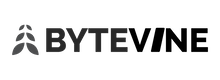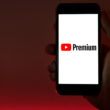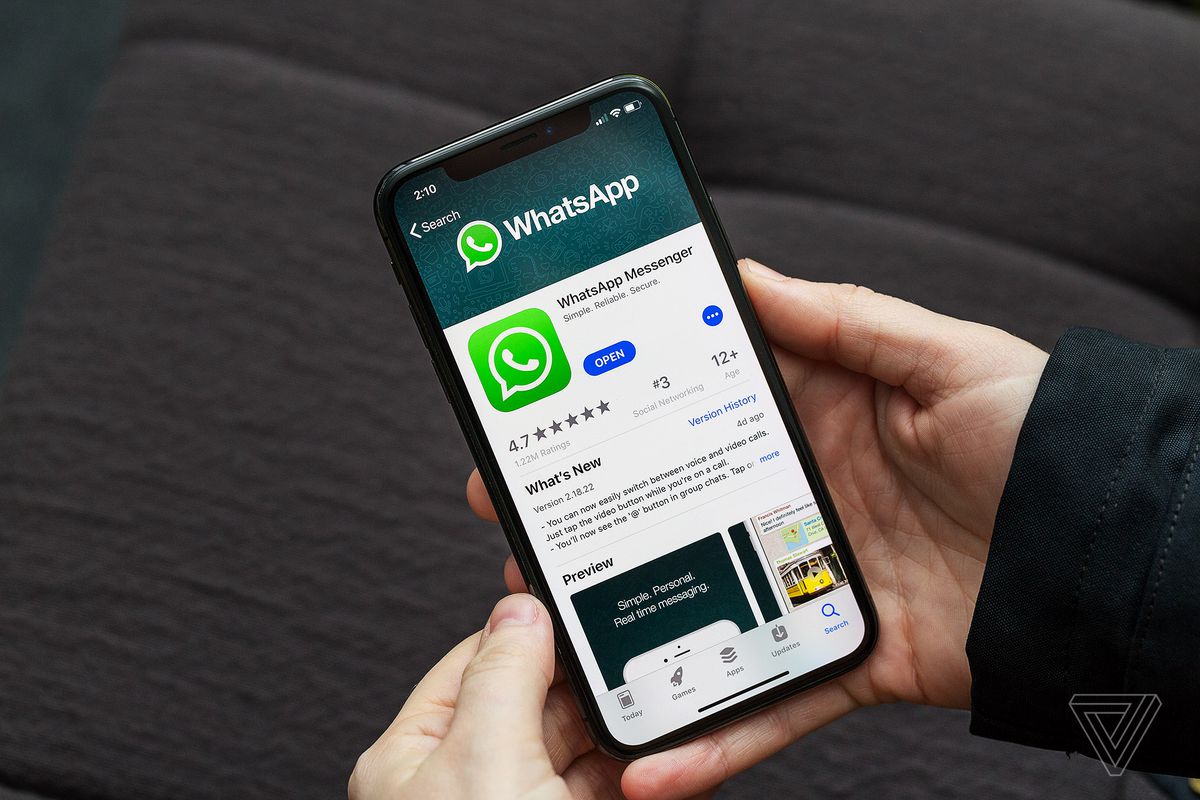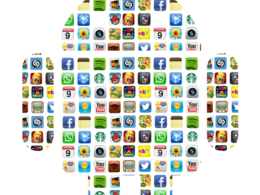WhatsApp Messages – Continuing our series on setting up the new phone, we look at ways to transfer Messages and WhatsApp messages. WhatsApp has become an integral part of our day to day communication. For most of us, it is essential that we have all our messages in one place. Switching phones doesn’t mean you will lose the previous WhatsApp chats and conversations anymore. In this article, we will explore different ways to transfer WhatsApp messages and Text messages. We will also explore ways to move chats from Android to iOS.
Transfer Text Messages
Android to Android:
Most of the Android manufacturers have their apps which do much more than just transfer text messages. Samsung has the Smart Switch, and HTC has Transfer tool to make the switch easier. Other smartphone makers also might have their proprietary apps. A little bit of digging on Google should answer your query.
What to do if your phone does not have a dedicated app which transfers text and other valuable information? One of my favorite apps is the SMS Backup and Restore. I discovered this app when I was switching over from an HTC device to a OnePlus One phone back in the day. The app is intuitive and easy to use. There is a paid version, but the free version works fine. The app also transfers call logs, and the scheduled backups can be set up.
SMS Backup and Restore
Android to iOS and iOS to Android
If you are making the switch from Android to iOS, Apple has an app on Google Play store to facilitate that. Ignore the bad ratings because most of the Android fanboys hate everything Apple. The app is indeed functional and very intuitive. This app can transfer everything from Messages to photos. It does not take much of an effort as well.
Making the switch from iOS to Android is also a relatively simple one. Combining what Google does best with software and cloud, the switch website combines both. Please do keep in mind that transferring via this method might take a lot of time. It all depends on the speed of your internet.
https://www.android.com/switch/
Transfer WhatsApp Messages
The Basics
Whether you are using an iPhone or an Android, WhatsApp backups are very essential. While Android ecosystem uses Google Drive for the backups and iOS uses its iCloud platform. It is easy to move chats if you are switching phones in the same ecosystem. Make sure that you have the latest backup available in the cloud.
How to create a Google Drive backup on Android?
1. Open WhatsApp.
2. Go to Menu Button > Settings > Chats > Chat Backup.
3. Tap Back up to Google Drive and set up the backup frequency to your liking.
4. You will be prompted to select a Google account that you will back up your chat history. If you do not have a Google account, tap Add account when prompted. Please remember the Google account you are using for the backup.
5. Tap Back up over to choose the network you wish to use for backup. Please note that backing up over cellular may result in additional data charges.
You can also manually back up your chats to Google Drive at any time:
1. Open WhatsApp.
2. Go to Menu Button > Settings > Chats > Chat Backup.
3. Tap Back up to Google Drive and select a backup frequency other than Never.
4. Tap Back Up to begin your Google Drive backup. This process may take a few minutes.
How to restore messages from Google Drive backups?
An important point to be noted while attempting the Google Drive back up is that you need to use the same phone number and Google account used to create the backup.
1. Install WhatsApp on the new phone.
2. Once installed, the app would prompt you to verify the number and restore messages from Google Drive.
For more support options and FAQ’s for Android devices visit the following link.
https://faq.whatsapp.com/en/android/28000019/?category=5245251
How to create the iCloud backup on iOS?
1. Open WhatsApp
2. Go to WhatsApp settings on the bottom right-hand side corner
3. WhatsApp Settings > Chat > Chat Backup and tap Back Up Now.
You can either back up manually whenever you choose or schedule a backup. Weekly or daily back up options are available. The time taken for the backup depends on the size and speed of the internet.
For more support options and FAQ’s for iOS devices visit the following link.
https://faq.whatsapp.com/en/iphone/20888066/?category=5245251
Conclusion:
In the next part of our How-to series, we will conclude with ways to transfer photos and media. We have purposefully omitted ways to transfer WhatsApp chats between platforms. The reason being there isn’t a perfect free or an open source solution out there. The paid software’s, though immensely useful, are costly considering you will be using it once. If it was helpful, please do let us know and in case if you have any more questions, do let us know.
Image Credit: https://www.theverge.com/2018/3/12/17104726/whatsapp-delete-revoke-messages-time-extended-feature