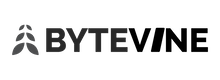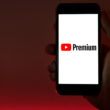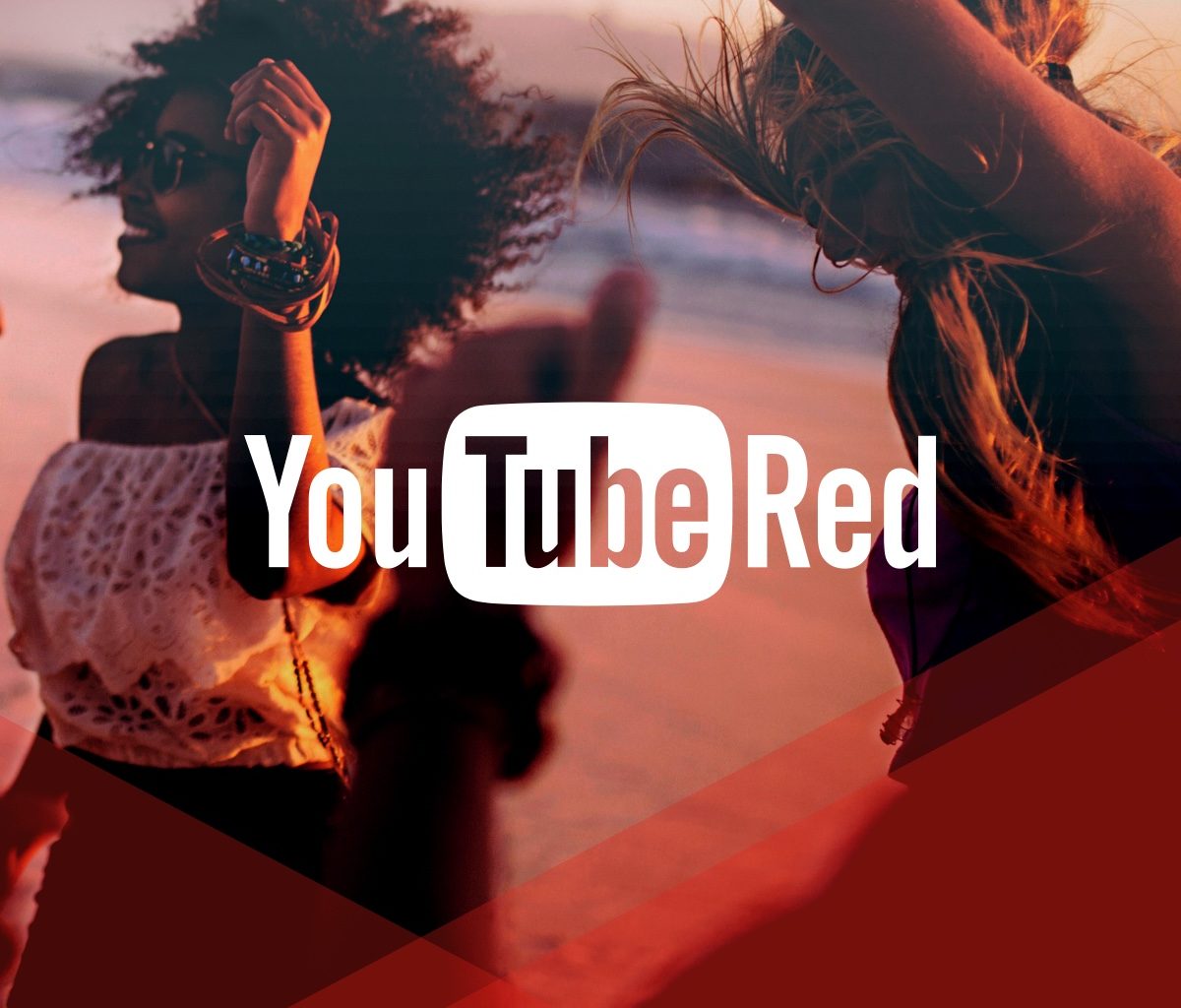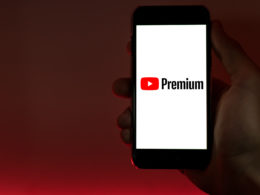YouTube Red Premium is the best video streaming site. Period! But YouTube Red has a long way to go regarding content to justify it’s $10 per month price tag. The standout feature of YouTube Red, however, is its ability to play videos in the background. You can read out thoughts on how YouTube Red can be more greater in this article. In that article, we have mentioned how essential background viewing is for most of us. In this article, we will list out a few options and tricks which will help us play YouTube in the background.
TL; DR version (TL; DR – Too Long. Didn’t Read)
Samsung Phones – Use Split View
iPhone – Use Dolphin Browser
Android Phone – Use Chrome Browser in Desktop Mode
Samsung Phones:
Most of the Samsung flagship phones that are released have the split view option. Split view is nothing but using two apps at the same time. We will agree that this is not technically using YouTube in the background but it is an option worth considering. Using this method, you can resize the window to your choosing and also change the songs while playing music. But most of the Samsung flagships cost an arm and a leg for very minimal resale value. Use this method if you want to be able to change videos or view videos while you get some other stuff done.
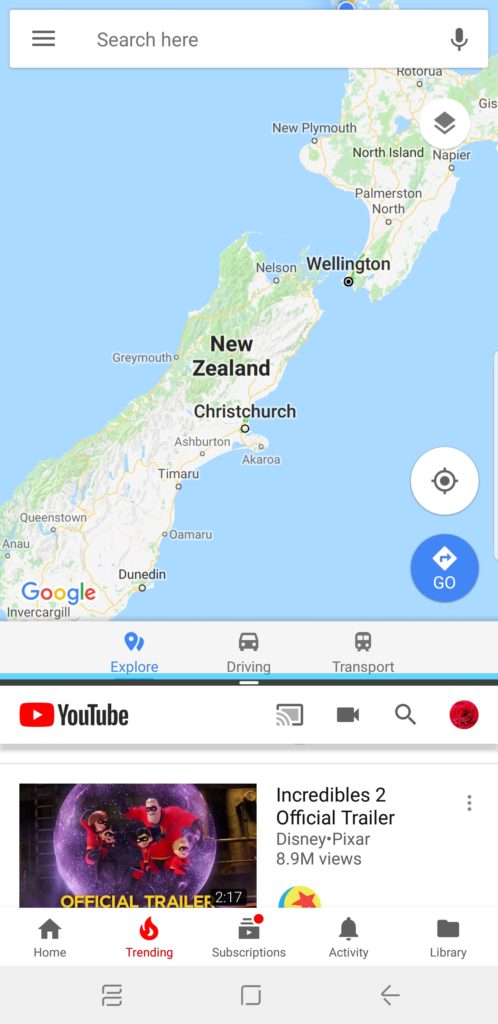
iPhone and iPad:
Dolphin iPhone App
Dolphin iPad
If you have an iOS running device, you would need a new browser called Dolphin browser. First, download the Dolphin browser onto the device. Open YouTube in the browser and play a video. Once the video starts playing, press the home button. Don’t panic when you stop hearing the music. Depending on the device that you are using, swipe up or swipe down to bring the Control Center up. Press the play button on the right side. The best part is that the video keeps playing the background even when the screen is locked.
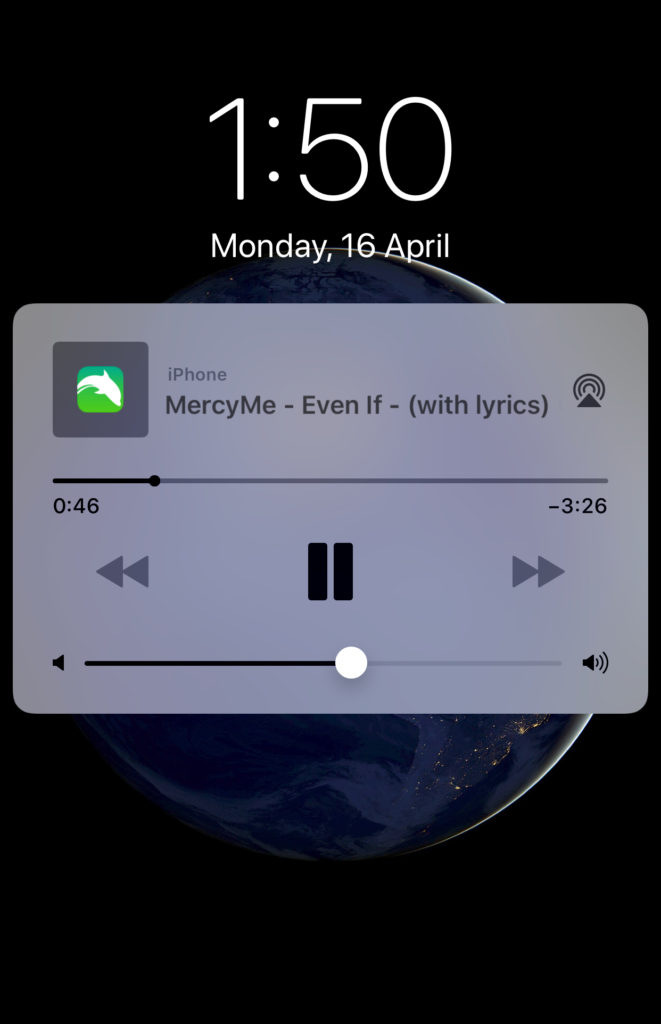
Android:
Playing YouTube videos in the background is relatively easy on Android. Most of the phones already come equipped with Chrome browsers. Open YouTube in the browser. When you open YouTube on the phone, it accesses the mobile website. On the mobile site, there is a feature where you can request a desktop website. Click on the three dots on the right side and click on request a mobile website. Proceed to play a video and go back to the home screen. Swipe down to view the notification drawer where you would get an option to press play on the YouTube video. Similar to iOS, this method of playing the YouTube video continues even after the screen is locked.
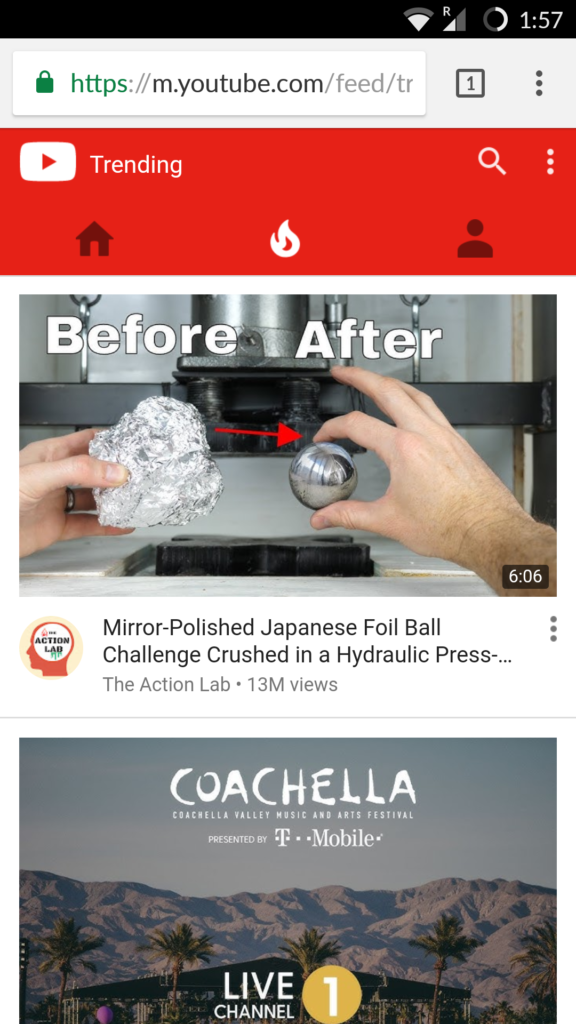
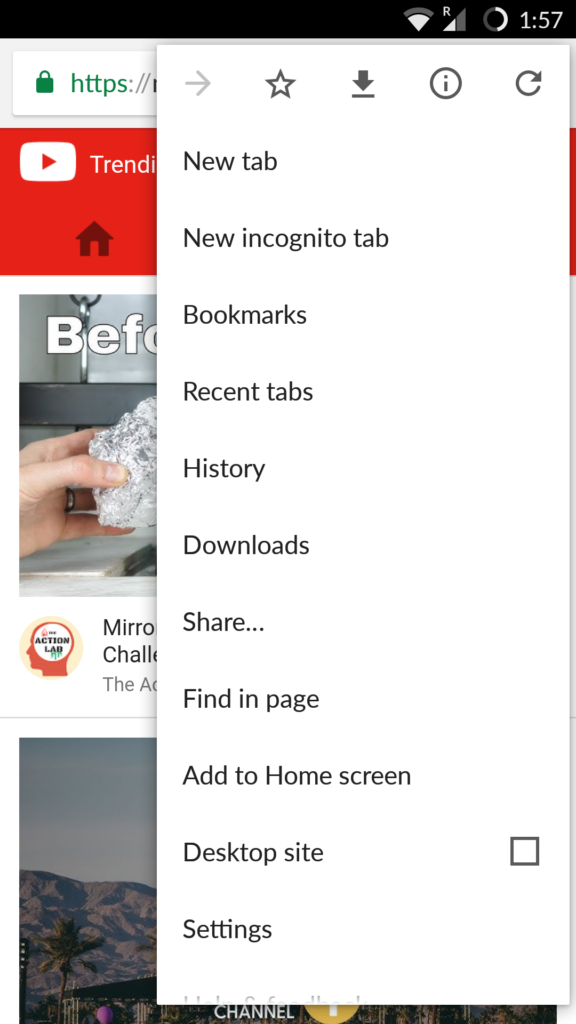
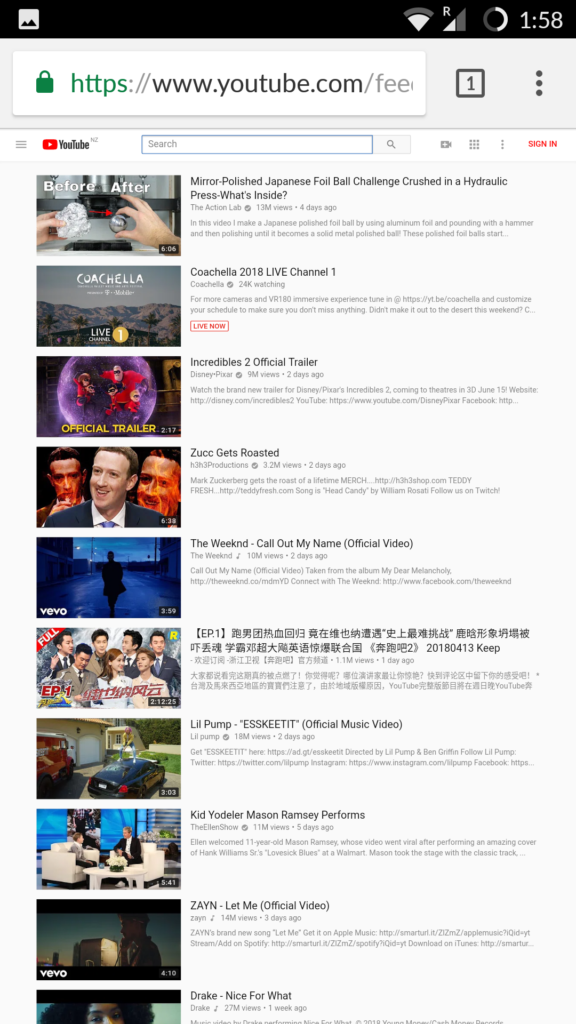
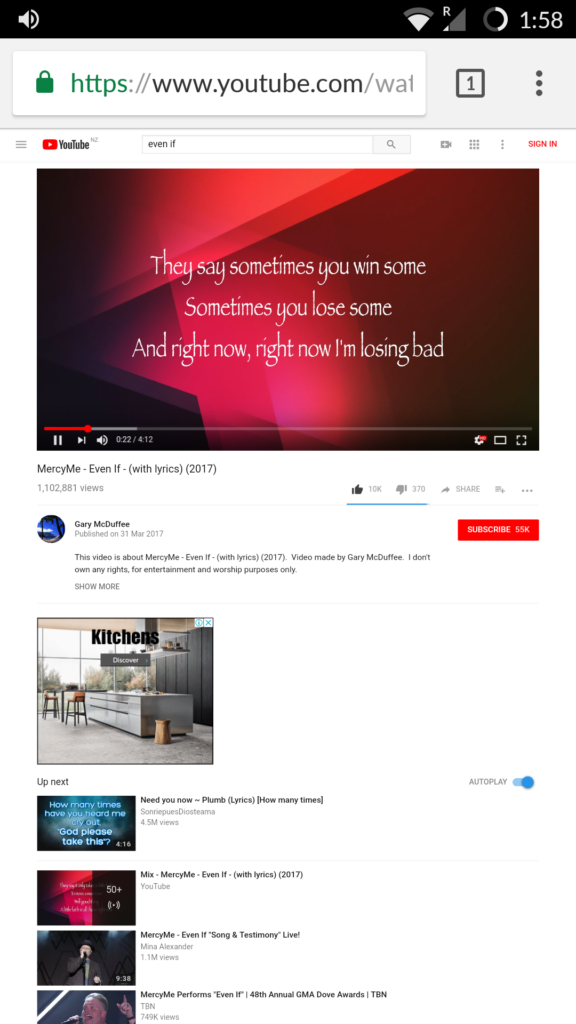
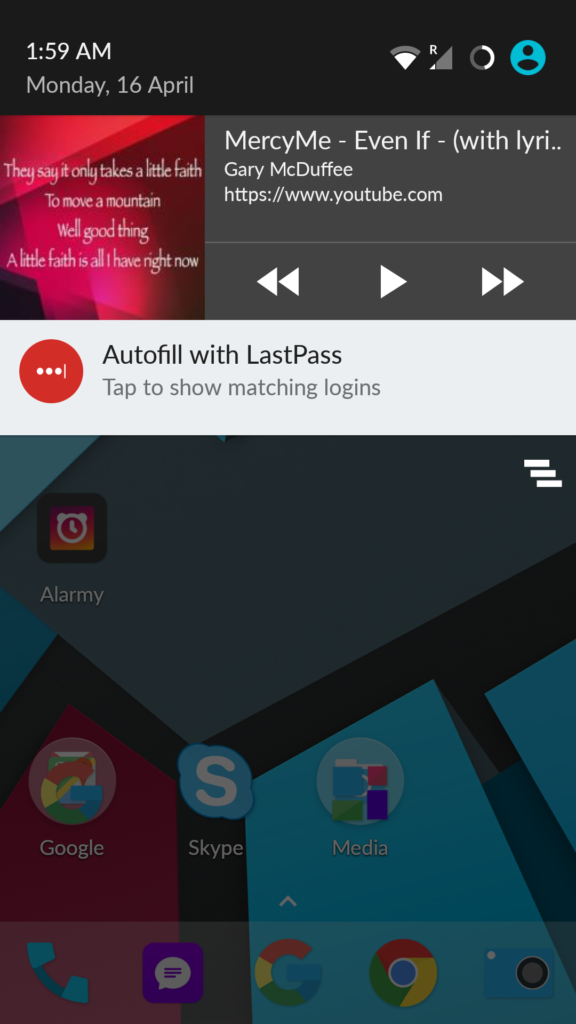
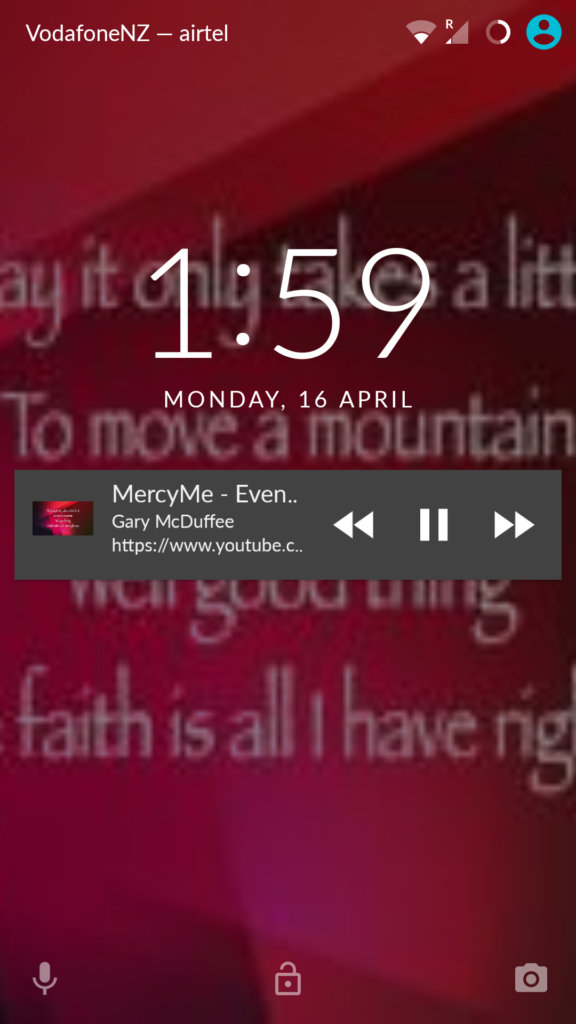
Previously Mozilla Firefox had the same ability to play the video in the background. However, an update broke that functionality. We do not know how long Google would keep this going, but until they cut it, we have one of the major and best features of YouTube Red at our disposal.
Final Words:
You might be wondering why anyone would need to run a Youtube video in the background. YouTube has evolved from being a website where you could find funny cat videos into a powerful medium where you can find a range of content like news, podcasts, music and much more. Not everyone has the time and patience to watch the whole video when it audio and nothing much. Having the ability to play these videos in the background solves that puzzle.
With mobile data prices getting cheaper by the day in emerging markets like India, there is no need to worry about data costs. We have not tested this extensively to conclude running the YouTube videos in the background, but we will surely do it. If you like this article, please do share it with your friends and also to give us feedback on it in the comments section below.
Image Credit: https://www.youtube.com/red